Epson Printers are popular amongst the people as they offer excellent printing services all around the world. However, despite being the best in the printer industry, Epson Printers face some kind of issues. One of the issues is the “Epson XP 400 printer printing blank page” error.
So, if you have a similar printer model or any other model of the same series, but facing the same printing blank pages issue, then no need to worry. In this guide, you will find all the answers related to the Epson XP400 printer printing blank pages.
Here we have included why is Epson XP 440 printing blank pages and ways to fix this issue as well. Not only this, in the end, we’ve mentioned some important FAQs as well.
Now, let’s quickly dive into the details.
Table of Contents
ToggleReasons Why My Epson XP 440 Printer Printing Blank Pages
There are various reasons why your Epson XP 400 printer is printing blank pages. The most prevalent reasons for this issue include low ink level, incorrect printing preferences, outdated firmware, printer drivers, and much more.

Many other and most common causes for Epson printing blank pages are listed below:
- The ink cartridge may be empty or low. Re-fill if the ink levels are low.
- You have left your printer unused for a long time. Thus, the ink nozzle may have dried up.
- The software you installed for your Epson XP 400 printer might be problematic.
- Also, the nozzle of your Epson printer may be clogged.
- The size of the paper that you are using for printing your documents may be incorrect.
- Moreover, there is a possibility that you may not have properly installed the Epson printer driver.
- Furthermore, while installing the cartridge some issues may have occurred in the installation was incorrect.
So, these are some of the possible issues that could be behind the issue. Unless you perform some steps to resolve the actual concern, it will not be possible to determine the accurate cause for such unusual functioning of your printer.
Things to Check Before Fixing Your Epson Printer
Here are some of the things that a user must ensure before fixing an Epson XP 400 printer that is printing blank pages:
- You must ensure that you have placed your printer on a smooth and flat surface.
- Check the size of the printing paper.
- Check the ink cartridge.
- Also, ensure that the document that you have printed contains no blank pages.
- Moreover, you must check the layout settings and orientation are correct in the software.
How to Fix Epson XP 440 Printer Printing Blank Pages Issue?
Epson XP 440 is an efficient printer but it can be affected due to some specific causes and start printing blank pages. Just like the Epson XP 440 Printer, other models including Epson XP 410, Epson XP 420, Epson XP 430, etc receive the same error.
However, multiple solutions depend upon the individual situation of the Epson XP 400 printer user. So, here are some of the ways listed below, that will help the users in fixing this error.
Restart Epson XP 400 Printer to Stop Printing Blank Pages
If you want to resolve the Epson XP 400 printer printing blank pages, then you should restart your printer model to eliminate the issue.
Here are the quick steps to restart your Epson XP 400 printer to settle the blank page printing error:
- First, push the Power button, then remove the cables and power plug for 3 minutes.
- After that, connect the cables and then plug in to start it over.
- Next, tap on the ‘Power’ key.
- After that, let your printer completely close down.
- Now, remove its power plug for at least 3 minutes.
- Next, attach the power plug along with the other cables.
- Now, Switch ON your device.
- Lastly, ensure that your Epson XP 400 printer printing blank pages error is resolved.
Check the Ink Cartridge in your Epson XP Printer
If you are facing the Epson XP 400 printer printing blank pages, then you must check the ink level of your printer model. To fix the ink cartridge issue, do the following:
- First, check and determine if the ink level in your Epson XP 400 printer is low. To fix the issue, simply refill the ink cartridge in your printer model.
- Second, when you notice that your ink cartridge is running out of ink, then you must replace it with a fresh or partially loaded cartridge.
- Finally, check if the newly inserted ink cartridge is evaporating. To prevent the ink from escaping, simply remove the protective tapes from your cartridge.
Note- You must ensure that the cartridge tape is not removed from any sharp item as it poses a risk of damaging or breaking your ink cartridge.
Clean the Printhead or Clogged Nozzles Of Your Printer
If your Epson printer’s print head nozzle is clogged, then it will contribute to printing the blank pages problem. However, if your Epson XP 400 printer or any other printer is printing blank pages even after changing or refilling the ink cartridge, then you must examine whether the printhead is clogged or not. Moreover, before you start, double-check that the LCD screen on your printer model is not showing any errors or difficulties.
Here are the steps to check the Printhead Nozzle in your Epson XP 400 printer model:
- First, start by tapping on the ‘Home’ button and choose the Setup option to set up your Epson printer.
- After that, choose the ‘Maintainences’ from the drop-down menu.
- Next, from the drop-down box, select the “Printhead Nozzle Check.”
- After that, your Epson printer will check it by printing a page that will display the four shaded networks and will inform you of the blocked nozzle.
- If you notice any blackout lines or any holes, then select “Clean the printhead” and then click on the ‘Proceed’ option.
- Moreover, do not stop or turn off your Epson printer while it is in the middle of the cleaning cycle process as it has the potential to harm the cleaning process as well as the Epson Printer.
Note- You must ensure that you don’t start the Printhead Cleaning process any time as the cleaning procedure requires at least 6 hours of relaxation.
Update the Epson XP 400 Printer Driver
If you have an Epson XP printer, then you must ensure that you update its driver timely to perform properly. If your Epson XP 400 printer driver is outdated, then it can lead to printing blank pages.
In addition, you can visit the support page of Epson’s official website and select the operating system from the drop-down menu. After that, download the appropriate drivers for your computer.
Update the Firmware in your Epson Printer Model
If you have an Epson XP 400 printer and its firmware is outdated, then you will notice that your printer is printing blank pages error. Hence, you must update the most recent version to ensure it functions properly.
Additionally, on the Windows 10 computer, you can instantly upgrade the firmware by selecting the “Epson software updater” from the “start” menu. However, if you don’t have the Epson software updater tool installed on your Windows machine, then:
- Choose the model of your printer from the list of all Epson Printer models available on the support page of Epson’s official website.
- After that, tap on the ‘Download’ option.
- Next, tap on the Checkbox button to select the ‘System Updater.’
- Now, select the ‘Install’ option from the drop-down option.
- After that, follow the on-screen prompts to upgrade the firmware.
- Once it is finished, click on the ‘Finish’ option.
Incompatible Paper Size
Not all printers accept every type of paper. So, you must check that the paper you are using is compatible with your printer. Sometimes, Expson continues printing blank pages even after cleaning. The reason behind it is the incompatible paper size. Hence, it is necessary to ensure that you have selected the right in-program paper sizes.
In addition, if you have changed the paper size by mistake, then set it back to the usual size by changing the settings to resolve this issue.
Change the Printing Preferences to Avoid Printing Blank Pages Problem
If you are noticing that your Epson XP 400 printer is printing blank pages, then you must change the printing preferences. Sometimes inaccurate printing preferences lead to this issue. Hence, you must change them to avoid this trouble.
In addition, the process of changing the printing settings or preferences on Mac and Windows is different. So, let’s understand the procedure applicable to both of them:
Changing Printing Preferences on Windows to Eliminate the Epson XP400 Printer printing blank pages problem
If you are facing the issue that your Epson XP 400 printing blank pages on Windows, then you can ensure that the option of skipping the blank pages has been opted for. To check the issue, you must find the settings of your device. After that, right-click on it to find the preferences.
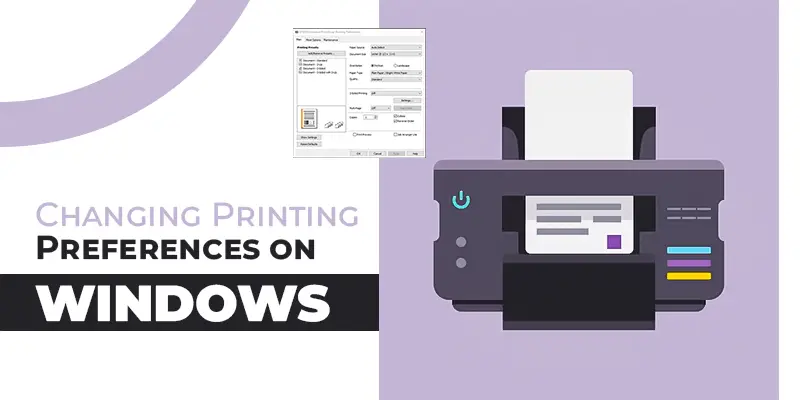
- First, go to the ‘Settings’ section.
- Next, select the ‘Devices’ option.
- After that, select the ‘Printer and Scanner’ option.
- Now, select the Epson Printer Model which is the Epson XP 400.
- Next, tap on the ‘Manage’ option.
- After that, open the ‘Printing Preferences.’
- Also, select the ‘Maintenance’ option.
- Furthermore, choose the ‘Extended Settings.’
- Now, opt for the ‘Skip Blank Pages.’
- Lastly, press the ‘OK’ tab to complete the process.
Edit the Printing Preferences on Mac to avoid Epson printing Blank pages Problem
If you are using a Mac and your Epson XP 400 printer is producing blank pages, in such a case you can skip the problem by editing the printing preferences. To change the printing settings with your Epson printer on Mac, follow the given steps:
- First, go to “System Preferences” from the menu.
- Now, tap on the “Print & Scan” option.
- Next, select the “Print & Fax” tab.
- After that go to the “Options & Supplies” section.
- Also, tap on the “Driver”/”Options”.
- Next, enable the “Skip Blank Page” option.
- Lastly, tap on “OK” to complete the process.
You can follow the above-mentioned solutions to resolve the Epson XP 400 printer printing blank pages error. However, if any of these methods do not work for you, then don’t panic. In such a situation, you can contact an Epson expert about the problem that you are facing. The representative will provide you with the best solution to resolve your concern in no time.
Frequently Asked Questions (FAQs)
Why is my Epson printer printing blank pages when it has ink?
Several factors can result in an Epson printer printing blank pages even when it has ink. These issues are – printing settings or preferences, low ink, or the printer itself. Therefore, you must ensure that you keep your printer on a flat and stable surface and keep all the settings and preferences accurate.
How do I fix my printer that only prints blank pages?
Multiple ways can help you if your printer is printing only blank pages. These methods are:
- Restart your printer model.
- Fix the ink cartridge issue.
- Update printer driver.
- Unclog the print head.
Do printing preferences lead to Epson printing blank page errors?
Yes, incorrect printing preferences can lead to the Epson printing blank pages problem. However, you can change the printing settings in both Windows and Mac to resolve the issue. After that, you can start printing all your important documents and pages.
Can I resolve the Epson XP 400 printer printing blank pages issue by updating the printer driver?
Yes, you can resolve the I resolve the Epson XP 400 printer printing blank pages issue by simply updating the latest printer driver. Sometimes, outdated printer drivers cause the blank page problem.
Does outdated firmware cause Epson to print blank pages after cleaning?
Yes, sometimes Epson XP 400 printers print blank pages due to outdated firmware. However, if you notice this issue, then make sure to update the latest firmware version to make sure that your printer is working smoothly.
Does incompatible paper size cause Epson to print blank paper errors?
Different printers accept different paper types. This is the reason that sometimes, incompatible paper size causes blank paper printing concerns. So, it is necessary to set the right size of paper as per your printer’s model.


