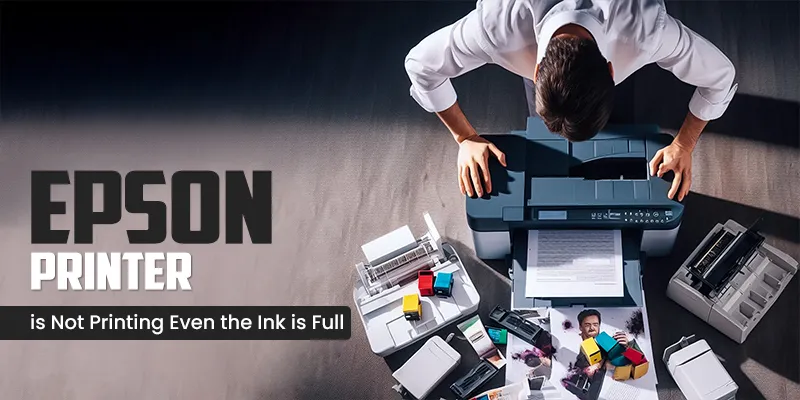If you are someone who created high-quality photos and professional documents, then your first preference in printer would be Epson Printers. These printers are well-known in the market because of their reliability. Epson Printers has simplified the process of printing by allowing top-quality printouts at the touch of a button. However, issues can still arise and the most common issue users face is that their Epson Printer is not printing when the ink is full.
There are a variety of reasons for this issue. So, if you want to know the answer to this question ‘Why is my Epson printer not printing when the ink is full’ then this guide is surely for you. In this guide, you’ll get to know the most common causes of this issue and their solutions as well. Now, let’s take a look at some most common issues first, and then we’ll proceed with their solutions.
Table of Contents
ToggleReasons For Epson Printer is Not Printing
Here are some of the most common reasons why your Epson printer is not printing when the ink is full:
Air Bubbles in Ink Supply System
Air bubbles might form in the ink supply system of your Epson Printer. This can cause no prints or incomplete prints, even if the cartridge is full in your Epson Printer.
Dirty Printhead
Another reason why your Epson printer is not printing when the ink tank is full is that your printhead is becoming dirty. The printheads help in the spraying of tiny nozzles to apply ink on the paper. So, if the nozzle is dam up, it will lead to no printing or poor-quality printing. It can happen even if the ink cartridge of your printer is full.
Poor Power Source
If your Epson printer is not properly turned on and plugged into a proper power source, then it will not operate. If the voltage supply is low, then your Epson printer will not function.
Internet Connection
One of the culprits can be your internet connection. If you own a wireless Epson printer, then losing the internet connection will interrupt the commands from reaching the printer. A problem with your router will stop your Epson printer from printing.
Missing Paper in Output Tray
Another possible reason for your Epson printer not printing even when the ink tank is full could be the wrong paper specifications in your printer settings. When you put the wrong paper on the paper tray, the printer will not accept it or it will give irregular prints.
Older Software and Driver Versions
If your Epson printer is not responding and is unable to provide accurate printouts, then the older version of your device software or the printer driver can be the culprit. Outdated printer drivers do not process the command to the printer properly. Moreover, if the software of your device is not updated, then it will not work with your Epson printer in tandem.
My Epson Printer Not Printing Color
If your Epson printer is not printing color, then it can be an issue of ink left in the tank or some layer of ink is crusted on the print head. It could also be the print software not detecting your hardware properly.
Additionally, If your Epson Printer is not printing colors correctly, then you must restart your printer. It might be possible that this issue is temporary, and rebooting can help your printer to print correctly.
Here are the reasons why you are facing this issue:
- Low Ink Levels- If your Epson printer is not printing color, then it must be an issue of low ink levels. Therefore, you must check the ink levels on time.
- Blockage In Nozzles- Another reason for this issue is blockage in the nozzles. The blockage of the nozzles usually occurs due to tiny holes. So, you must check whether the in is flowing properly or not. Therefore, if there is a blockage in the nozzle, then you must clean it to avoid monochrome prints.
- Dried-Up Ink- If your Epson Printer is not painting color, then the ink may be dried. Therefore, you should check the ink to avoid this issue.
- Software Settings- If the settings of your software are wrong, then it can affect color printing. So, you must set your software settings correctly to get the right color printouts.
Solution If Epson Printer Not Printing When The Ink Is Full

Here are some of the solutions explained below which you can try if your Epson Printer is not printing even when the ink tank is full.
Take Out The Protective Taping
Most of the ink cartridges come with a small band of protective tapings that helps to seal the print nozzle. The main objective of this protective taping is to block the nozzle and prevent ink from spilling when the cartridge is shipped or stored. So, if you forgot to take out the protective taping at the time of ink cartridge installation, the ink will not come out from the nozzle of the ink cartridge. Hence, your printer will not print on paper even if the ink tank is full.
Nozzle Check and Head Cleaning
Every Epson Printer comes with a utility that helps in checking the printhead nozzle of the printer and performs the head cleaning cycles. So, if your Epson Printer is not printing even if the ink level is full, then you must clean out all the clogs as they might be blocking the inflow of the ink for printouts. You might have to run the maintenance routines a few times to completely resolve the issue.
Air Bubble Removal
Another reason why your Epson Printer is not printing right when it has is that bubbles have formed while refilling the ink cartridge. You can resolve this issue by simply removing the ink cartridge and allowing it to sit and the bubble will be dissolved. Additionally, you can gently remove the air bubble by gently taping on the side of the cartridge.
Configure the Settings in Device
You can resolve the problem of your Epson printer not printing by reconfiguring the settings in your device. Check that your default printer is Epson. Also, make sure that the paper you are using is the same as the paper in the settings.
Alignment Adjustment
If your Epson printer is not printing when the ink tank is full, then it can be an issue of misalignment. You can adjust the alignment by following the simple instructions mentioned below:
- You can align the printhead using the control panel.
- Start by loading a few plain sheets of paper in the main tray.
- Now, tap the Home option, then Setup, and click on the OK tab.
- After that select the Maintenance option, and hit the OK option.
- Next, select the Head Alignment, and press OK.
- Now, click on the Start button to check the alignment sheet prints.
- If the printouts are OK, then the alignment is adjusted.
Physical Inspection
If your printer is not printing even if it has full ink, then you do a physical inspection of your Epson Printer to check what’s the actual issue. You can inspect your Epson Printer if there is any visible issue or not. There can be issues like paper jams or obstructions that might not allow your printer to print out. So, if you notice any paper jams or obstructions, then remove them to resolve this issue. Also, check that the printer is connected to a stable power source.
Update the Printer Driver and Software
To fix the problem of the Epson Printer not printing, you should also check the printer driver. Updating the Epson printer driver to the latest version will help in removing the bugs from the driver and hence cause smooth command transactions. You will observe no lag in printouts.
Bypass Epson Cartridges Check
Another reason why your Epson Printer is not printing is that your Epson Printer is not able to recognize the new ink cartridge or the level of the ink. However, there is a way to bypass this built-in by checking the ink system through a quick cartridge reset. Follow the given steps to do so:
- The first step is to raise the top cover of the Epson Printer and after that hold the Ink button.
- After that let the Ink Cartridge Holder move towards the correct access position of the cartridge.
- Now, open the Cartridge link and then lower it back without taking the Ink Cartridge out.
- Lastly, close the Epson Printer cover and restart the printing.
Note – The reset process of your ink cartridge might be different as per the Epson printer models. Therefore, you must read the Epson printer manual carefully to know the reset procedure for your printer.
To help More click here to Epson Support
Frequently Asked Questions (FAQs)
Why is my Epson Printer not printing properly even when the ink tank is full?
If your Epson Printer not printing properly even when the ink tank is full, then it is most likely that there is gunge up on your printer head. You might also notice that your documents are printing blurry and images are also faded. Therefore, you must clean your printhead to resolve this issue.
Why is my Epson printer printing blank when the ink is full?
If your Epson printer is printing black when the ink is full, then you should print a nozzle check pattern to verify if there is a blockage in the nozzle or not. Clean the nozzle, also you should ensure that the size of the paper, orientation, and layout settings are correct in your Epson Printer.
How do you unclog an Epson printhead?
If you want to unclog the Print Head of your Printer, then follow the given instructions:
- First, start by running the auto clean cycle and remove the ink cartridge.
- Now, clean the printhead nozzles and replace the ink cartridges.
- After that, do a print test.
- If you are not sure, then repeat the cleaning procedure with a water and Windex solution. Or you can also soak the print head as well.
How do I know if my Epson nozzle is clogged?
If you want to know if there is a blockage in your Epson Printer nozzle, then start by clicking on the maintenance button. Now, choose the Nozzle check, select the printhead position to check the pattern, and then tap on the OK option. Also, check the pattern of your printhead to verify if there are gaps in the lines or not. If there are no gaps in the lines, then your printer head is clean and you can restart your printing.
Why is my Epson printer not printing in color even though it has ink?
You can use the utility to check if the printhead nozzles and performing heads are clean. If you notice a blockage in the nozzle, then clean it as it must be blocking the ink flow. You must run these maintenance routines frequently to avoid these issues. Also, check that the printer is receiving the instructions from the device.
How do I reset my Epson printer color?
To reset your Epson Printer color, select the Maintenace option, under the Reset Ink Level section. Now, tap on the Start button, click on the OK button twice, and then the Start button again. After that tap on the left of the right arrow button to highlight the refilled ink tank and select the OK button to select it. Repeat the same steps for each ink tank color you refilled.
Why is my Epson printer color faded even though it’s full?
If you notice that your Epson printer color faded even if the ink is full, then the ink cartridge may be low on ink or old. In such a condition, you must replace the ink cartridge. You also make sure that the type of the paper setting is matching with the paper type you loaded. Moreover, it is necessary to keep in mind that the paper is not old, curled, or damped in the sheet feeder.
Why is my Epson printer not printing pages when it has ink?
There are various reasons why your Epson printer is printing black pages like low ink, clogged print heads, and printing settings. So, you must ensure that you are removing all the clogs and completing the cleaning cycle regularly to avoid this problem.
Why is my Epson ink cartridge full but not printing?
The possible reason for your Epson printer ink cartridge being full but still not printing is the air bubbles. If air bubbles have formed in your ink supply system, this will cause improper ink flow to the print head. Also, this will lead to incomplete or no printing even if the ink cartridge is full.
Can I use rubbing alcohol to clean the printer nozzle?
Yes, you can use the rubbing alcohol to clean the nozzle of your printer. It is advised to use the purest isopropyl alcohol available to you.
What is the easiest way to unclog inkjet printheads?
The easiest way to unclog the inkjet printheads is using warm water. Warm water will help in loosening the ink that has dried on the nozzle. However, if you want a deep cleaning, then you must use ammonia-based solvent.
How do you clean a clogged nozzle?
You can clean a clogged nozzle using an alcohol wipe or a damp cloth while the nozzle is hot. Furthermore, you can use a wire brush, needle, or a small blade to remove any debris from the nozzle.
Can you print if one cartridge is empty on Epson?
Yes, you can print if one cartridge is empty on your Epson printer. If the color of your ink cartridge is expended, then you’ll still be able to continue printing with the black ink. To avoid such a situation, you must ensure to have extra cartridges on hand.
How do I reset the ink in my Epson printer?
You can follow the given steps to reset the ink in your Epson Printer:
- Start by tapping on the Home button.
- Next, go to Settings > Maintenance > Reset Ink Levels > Proceed.
- After that tap on the ‘Next’ option.
- Now, select the color for each ink tank that you want to reset.
- Next, select the ‘Proceed’ tab and then tap on the ‘OK’ option.
- That’s how you can reset the ink in your Epson Printer.
Read More