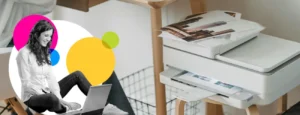Canon Printers are highly reliable printers that are specialized to perform high-quality print, copy, and scan functions at low cost. Canon printers are efficient machines that work with full accuracy and integrity. However, sometimes the user may face a Canon Printer Orange Light Flashing issue with the Canon printer. As a result, you may not be able to print the documents and files. Here we will discuss why Canon printers flash an orange light and the troubleshooting steps to fix this issue. You can predict the cause of the problem by counting the number of orange flashes and following up with the desired solution.
Table of Contents
ToggleCause of the Flashing Orange Light on Canon Printer
Various factors are responsible for the orange flashes in the Canon Printer. The user can configure the exact error from the number of flashes the Canon Printer is making at a time. Here are the complete details of the Canon Printer Orange Light Flashing.
| Number of Flashes | Details of Issue | Solution |
| 2 flashes | The printer is out of paper or has No paper. | Reload the paper in the Tray and click the cancel or resume button. |
| 3 flashes | Paper Jamming Issues or Paper Output Tray is Closed | Pull out the jammed paper and press the cancel or resume button. |
| 4 flashes | The Ink Tank installation needs to be more appropriate, or the ink will run out. | Install the ink correctly or replace the ink tank |
| 5 flashes | A defective print head or installation of a print head needs to be corrected. | Replace the print head or replace the printer |
| 6 flashes | The cover is open. | Correctly close the hood and ensure that there is no gap |
| 7 flashes | The ink tank position is not installed correctly. | Remove the cartridge and then put it back, or Replace the ink tank. |
| 8 flashes | The ink absorber gets full. | Reset the ink absorber to zero. |
| 9 flashes | Incompatible device | Change the device |
| 13 flashes | The ink level is undetected | Check the level |
| 14 flashes | The ink Tank is unidentified | Install another ink tank |
| 15 flashes | Ink Tank is not recognized | Install another ink tank |
| 16 flashes | Ink running out or low ink error | Change the ink. |
| 19 flashes | Unsupportable USB connection | Remove the cable and try reconnecting with another one. |
Hence, by counting the number of orange flashes at a particular time, you can predict the actual cause of the problem Canon Printer Orange Light Flashing and then follow up with the required solution.
Fix the Orange Light Flashes Issue on the Canon Printer

There are various methods by which we can get the solution to fix the issue. If you know the exact reason for the issue, then jump to its desired solution. Thus, follow these steps in series, and check for success after each step. So, follow these troubleshooting steps:
Shut Down and Restart Your Canon Printer
At the very first step, you can resolve the issue by restarting the printer. The restart will help to fix a lot of issues within your device. So, here is the process:
- Disconnect any connected cable from the printer.
- Turn the printer OFF and remove the cable connection from the primary power source.
- After that, wait for one minute.
- Switch ON the printer and wait till it’s idle.
- Check for the solution.
Properly Install Print Head
If the above step does not give the required solution, try reinstalling the print head. Any improper installation may also lead to issues. So, follow the steps below to remove and reinstall the installed print heads.
- First, turn ON the print head.
- Open the output tray of your Canon printer. Also, open its top cover.
- Extend the output tray top to open its extension.
- Now, open the door. It will make the print head move to its replacement position.
- After that, slowly remove the ink tanks and remove them from the printer.
- Now reinstall the print heads to resolve the Canon Printer Orange Light Flashing issue.
- Place the print head in its desired holder and lower its lever to place it properly. Check the sound of the click to confirm its placement.
- Insert the ink tanks back into the print head. Press it along the PUSH mark.
- After inserting all the ink tanks, close the top door.
- Check for success.
Refill The Paper on the Input Tray
The issue may also arise if you have not adequately loaded the paper in its desired place. Thus, to solve this issue, follow the steps in continuation.
- Firstly, check the paper compatibility with the Canon printer.
- After that, open the input tray and slide its sliders to the extreme positions.
- Now, place the papers securely.
- Slide the sliders inside to adjust the papers.
- Press the CANCEL button to cancel the current command.
- By sending a print command, Check for the solution to the error ‘Canon Printer Orange Light Flashing.’
Paper Jam Issue Properly Check
You may also face the issue if any jammed paper is inside the printer. To resolve the problem, have a look at the steps provided below.
- Turn OFF the printer and remove the primary power source.
- Open the access door of the printer.
- Check that there is no paper stuck inside it.
- Also, clean the part with a little alcohol and a soft cloth.
- Carefully remove all the papers or pieces of paper stuck inside it.
- Finally, check for the solution to the problem.
Check Ink Absorber is not Full
If the ink absorber is almost full, you may face a Canon Printer Orange Light Flashing issue. There is a built-in ink absorber inside the printer, and the absorber holds the ink that is required at the time of print head cleaning. Lastly, click on the RESUME/CANCEL button to cancel the task and proceed with the solution to the issue.
Check the Device Compatibility
The issue may also arise if the device you are connecting with the printer is incompatible. Thus, it means that the device does not satisfy its system requirements. Therefore, you must arrange and connect a new device to your printer. Then perform the task.
FAQs
How to Fix the Orange Flashing Light on my Canon Printer?
To fix the Canon Printer Light Flashing Orange error in your Canon printer, firstly, Cancel the current job that is currently running on your device. After that, disconnect the printer from the main power source. Check for various steps below:
- Check the compatibility of the device.
- Check your internet connection.
- Clean the printer properly.
- Reinstall the print heads.
- Insert compatible papers into the input tray.
- Open and extend the output tray.
- Finally, check for success.
Why Does My Canon Printer Show Orange Light?
The orange light of the Canon printer represents the error or failure due to ink tanks. It can mainly be due to low ink levels, improper ink tank installation, improper print head installation, full ink absorber, and much more.
What does the triangle light mean on my Canon Printer?
The triangle on the printer’s control panel is an alarm lamp for your Canon Printer. If the light flashes on this triangle, it indicates an error in the printer and is to be fixed.
Why is the orange light on my Canon printer blinking 4 times?
The Canon Printer’s orange light flashes 4 times because the Ink Tank installation is incorrect or the Ink runs out. To fix this, you need to install the ink tank appropriately or replace the ink tank with a new one.
What to do if the printer is blinking orange light?
If your printer is blinking orange light, then there are chances that the ink may have run out. So, you must replace the ink cartridge of your printer. Moreover, if you are printing any important document, then you must stop printing, replace the ink tank, and then print again.
How do I reset my Canon Printer orange light?
You can reset your Canon Printer’s orange light by simply pressing and holding the Reset or Resume button and reconnecting the power cable. After that, release the Reset butter after 5 seconds.
Why is the orange light flashing twice on my Canon printer?
If your Canon printer is flashing an orange light twice, then it is possible that either the printer is out of paper or the paper does not feed. So, you must reload the paper in the rear tray cassette or Manual feed slot of the front tray. After that, tap on the Cancel or Resume button.
Why is my Canon printer blinking orange light 3 times?
If you are noticing that your Canon Printer is blinking an orange light 3 times, then it is possible due to the paper output tray of your printer being closed, or the feed slot cover being opened. So, to resolve the issue, you must open the paper output tray.
Why is my Canon printer blinking orange light 5 times?
If your Canon Printer is blinking orange light 5 times, then the Canon Print head is defective or it is not installed properly. So, you must install the print head manually. However, if the Printerhead is already installed, then remove it once and then reinstall it again.
Read More