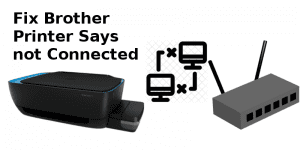A printer has become a need of daily life patterns. Many houses and almost every office have printers for common to multitasking use. When the demand has increased, it is normal that the question about the problems arises. The multiple uses of the printer cause different issues sometimes. There are so many printer issues, such as paper jams or connectivity related. To use your printer with its strength, you need to know all the features of your printer and if it is creating any faults or issues, you definitely should have a solution. If you do not know what problems may come your way and how to solve them, here is the solution. Let us find out around 10 very common issues of the printer with their solution.
Table of Contents
ToggleQuick Fix the Problem With These Solutions
When you are a person who uses printers regularly, and suddenly it stops working during your project, it is such an irritating situation. There are multiple problems due to which the printer hangs or starts to work slowly. There should be a problem in setting the printer or any technical problem or many more. If you do not want to waste your time and find a quick solution to the most common printer issues that your printer is facing, take a look at the list of these most general problems and be knowledgeable.
These are the 10 most common problems that printers usually struggle with and the complete solution about how you can fix all these at your finger strips. This will help to increase the quality of your work and will save you time whenever you are stuck in such conditions. Generally, the most common printer issues that almost all users face from time to time are given below:
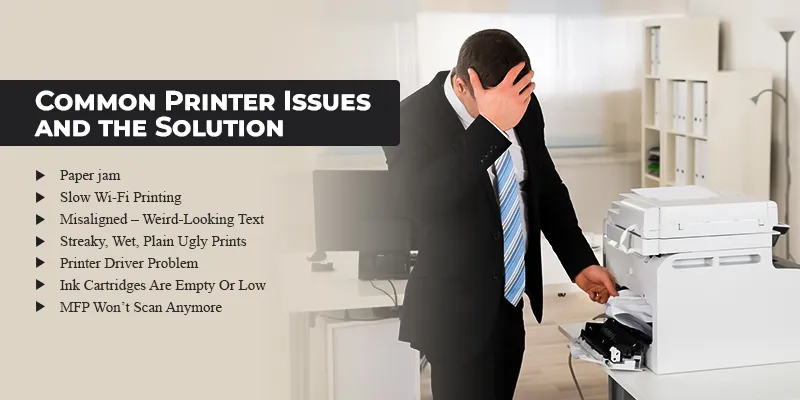
- Paper jam
- Slow Wi-Fi Printing
- Misaligned – Weird-Looking Text
- Streaky, Wet, Plain Ugly Prints
- Virtual Printer
- The Printer Is Offline
- Loaded Queue
- Printer Driver Problem
- The Ink Cartridges Are Empty Or Low
- MFP Won’t Scan Anymore
If your printer is depressed with any of these problems, you need not worry. These are the most common printer issues that you can easily resolve. Just gain some idea about the problem and follow the tips and hacks given below to know how to fix it.
1. Clear the Paper Jam
It is one of the common issues in the printer you may face when you start using the printer. Sometimes, it happens when you do not set the paper properly in the paper tray which disturbs the printing a lot. Paper jam causes an annoying and time-consuming issue that irritates when need to print immediately. Here are multiple reasons why your printer is showing paper jams. It may happen if stray paper sheets become lodged in the printer’s feeding mechanism or rollers. Your paper jam may occur due to such causes.
Causes of the Paper Jam
- Uneven paper edges.
- Insufficient pressurization of the roller gears.
- Mishandling during the loading of paper.
- Mismatching paper sizes to the tray chosen.
- Inappropriate paper settings.
The majority of users attempt to remove the restricted papers as soon as possible, which causes further harm because small pieces may occasionally become stuck in the gaps between different printer components. So, make sure you find the right solution for it.
Solution
- Use high-quality paper that complies with manufacturer guidelines.
- Paper is handled and loaded into the appropriate trays correctly.
- Monitor the tray indicators to see how much is left and the maximum quantity that can be fed into each tray.
- Keep your printer clean after checking the clogged areas regularly where dirt particles could collect and result in misfeeds.
2. Slow Wi-Fi Printing
Even with all of the technological advancements made to contemporary printers, Wi-Fi printing remains a regular issue. When you have a big project with a tight deadline, this can be frustrating to have a bad wifi connection. Sometimes, there is a common issue after this problem. Being aware of such issues can save you time and help you to sort it out quickly.
Causes
- A shaky or unstable Internet connection.
- A lack of network bandwidth.
- When Numerous employers are using the same wifi network simultaneously.
- The driver that is installed in the printer is outdated.
Finding the source of the problem is a useful first step in diagnosing and troubleshooting it.
- Start with your WiFi router or modem and make sure you have enough upload speed for each device and a strong wireless connection.
- If not, try relocating the router closer and, if required,
- getting in touch with your ISP. Next, confirm
- Set your wifi near your printer.
- The Internet speed test tool can be used to verify the speed of your connection.
3. Misaligned – Weird-Looking Text
Many times when the user is ready to print they face issues like the text is not aligned or appears strangely. This affects the printing copy and reduces the quality of the presentation. This is a more frequent problem that occurs in the printer. It’s crucial to confirm that each of your printer’s moving components is operating correctly. There might be different reasons for it and if you are worried about how to resolve it check out the reason behind it and find the solution.
Causes
- What type of paper you are using in your printer could be the cause of this problem?
- The paper could be incompatible with your printer model.
- Improper placement of the printer’s print heads and toner, which is frequently the result of a malfunctioning drum or cartridge
Solution:
- First, make sure the toner level is correct.
- Try replacing the cartridges or refilling them as soon as you can if it’s too low.
- Make sure your toner levels are normal before executing a test print
4. Printer is Performing Streaky, Wet, Plain Ugly Prints
While using a printer for a long time, it is common that it acts inappropriately from time to time. Usually, a printer experiences issues like damp or streaky prints occasionally. But it is not a matter of trouble. It is one of the common printer issues that you can easily sort just by this guidance. Apply the tips and resolve the issue.
Causes
- Using outdated or damaged paper, such as calibrating your printer incorrectly or Utilizing unsuitable printer settings.
- Incompatible printer settings.
- Outdated drivers.
- Low-quality printer.
Solution:
- First, confirm that the paper you’re using is compatible with the printer model you have.
- Use a quality paper texture. Poor print quality might result from using paper with an unsuitable texture or that absorbs a lot of ink.
- Furthermore, make sure that the space surrounding your printer has adequate airflow.
5. Virtual Printer
When operating a printer it may often present the issue of virtual printers. If you are thinking how you can solve it, you can understand the issue. When you are using virtualization software, such as Microsoft Print to PDF, might lead to problems like these. There’s a remote possibility that the same computer is running two separate operating systems simultaneously instead of just one. This can create a problem between your printer and computer and reduce the capacity of printing.
When this happens, both operating systems think they have the sole “true” printer, which can lead to a variety of malfunctions and faults throughout the computer system. So you need to avoid such situations to handle these incompatible systems appropriately.
Check out the reason why this occurs and how to troubleshoot it.
Causes
- Use of virtual software
- Running two operating systems on one computer simultaneously.
Solution:
- Using precise setup adjustments
- Driver upgrades can greatly reduce the likelihood of this problem occurring
- Additionally, double-check the print preview window to make sure you’ve chosen the correct
6. The Printer Is Offline
How disastrous may this situation be if you are in a hurry and want to print urgently but your printer is unable to switch on? It is showing offline. Many printers can show this problem which is a very common issue in the printer and can be resolved quickly. However, it frustrates the user. Make sure you do not have to wait in such a particular situation. Take a look at the cause and the solution as well.
Causes
- This might happen because your printer is not plugged in properly.
- Internal shortcuts could be another common printer issue that could be the cause of the printer being offline.
- They might range from software errors to hardware difficulties.
- Your printer might be offline due to a broken cable and broken router as well as the low link.
- In addition, technical issues like lost connections or inaccurate driver settings in your system can also result in your printer being offline.
Solution
- Verify that your computer and the printer are correctly plugged in at each location.
- If the printer and computer are connected securely and still it is offline, check out the settings option of both devices.
- Verify that all firewall permissions have been given. Besides this, ensure that all ports are open.
- Furthermore, see if there are any software upgrades available for both devices since they could resolve compatibility problems.
7. Loaded Queue
While using a printer, sometimes the user sends multiple printing tasks to the spooler simultaneously. This might confuse your printer, and in this condition, your printer will not respond correctly. Printing may become delayed in the queue and stuck into the functions until it is not being handled separately.
Causes
- The User gives so many commands simultaneously.
- The printer is ready to perform well.
Solution:
- To deal with this issue, restart/reboot the printer.
- Remove any unnecessary print jobs from the queue.
- Furthermore, enables active monitoring for the printer to help identify possible problems quickly and fix them as soon as possible.
- Read the printer’s manual or get in touch with technical support staff if more troubleshooting is required.
8. Driver Problem in the Printer
In today’s scenario, printers are the most important equipment to print, scan, and fax quickly. But you need to keep yourself aware of many functions and features of the printer to utilize your printer at its best. The printer driver issue refers to the condition when your printer stops working properly and the driver which is installed is not updated. These could be the cause of the printer driver problem.
Causes
- When your driver is incompatible with hardware and software.
- You have installed the incorrect driver. This will degrade the quality of the print or possibly stop the printer from working at all.
- You have not installed the updated version.
Solution:
- Make sure you have the most recent driver version. If not, install the updated version of it for your printer.
- Regularly checking your system is also advantageous.
- Making proper setup and maintenance can prevent your printer from driver-related issues.
9. The Ink Cartridges Are Empty Or Low
Another common printer issue that arises is related to ink cartridges. Sometimes, you will notice that your ink cartridge is empty and low. There could be distinct reasons for this. So, understand why this problem appears in your printer and try to troubleshoot it before replacing the ink cartridges.
Causes
- Your cartridges might be poor in quality.
- When you do not handle the cartridge properly.
- Your machine setting might be incorrect.
- If you had not appropriately installed your cartridge.
Solution:
- First of all, identify and resolve the majority of printer issues rapidly which are associated with low or empty ink cartridges.
- Make sure the right ink cartridges are placed into the printer.
- Check the settings of the printer.
- Do a few cleaning cycles if your print quality has been declining
- You can also purchase a new ink cartridge. It will help to restore your printer’s function.
10. Multi-functional Printer is not Scanning Anymore
Besides all these problems, you could face another issue while using the multi-functional printer. Sometimes, it stops scanning and this problem annoys the user a lot. To solve the issue first, you must know why this problem occurs.
Causes
- The scanner driver might not have been installed properly.
- Your printer might be now outdated.
- Another cause could be that your printer is not adjusted properly.
Solution:
- Restarting the printer should be your first step in fixing the issue.
- Make sure your MFP driver is configured correctly.
- You can update your driver manually to solve these common printer issues.
- Choose the driver from a reputable source. Do not use outdated drivers it can lead matters to worse conditions.
- You may have to purchase a new printer if none of these solutions work for it. because repairing an older one can cost you a higher than simply buying one.
Although every printer shows some different problems according to its manufacture and depending on how you are using it yet there are some common issues related to the printers, and also that hold almost the same solution. These are the 10 most common printer problems that almost every user faces from time to time. So, it is a smart decision to be aware of basic problems and solutions when you frequently use the printer in your day-to-day life.
Here Are Some Tips to Keep Your Printer Active
- Clean your printer from time to time. Dust might be the reason for serious problems with your printer.
- Read out all precautions carefully after purchasing the printer.
- Once you want to start printing, make sure your printing setting is good and the ink is full.
- Update your printer driver frequently.
- Make sure you do regular maintenance of your printer.
- Reboot can help speed up your printer.
So these tips can help you to avoid those problems beforehand. Once you are careful, it rarely causes any trouble with your printer. So read out the whole information related to the printer problems, solutions, and tips lastly, and print amazingly.
FAQs(Frequently Asked Questions)
What are common printer problems and solutions?
Some common issues that almost every printer faces are paper jams, empty ink cartridges, loaded queues as well as misalignment. To solve such a problem, there are different solutions for each one. Add the papers to the tray carefully, check out the ink cartridge properly, install the correct driver, and reboot the printer one time. This will help you to speed up your printer.
What is the basic troubleshooting for printers?
Whenever your printer is showing any error or fault and not perming in speed, here is one quick solution you can apply reboot. Switch off your printer, halt for 2 minutes, and then again power on the printer. This technique will help you to sort almost numerous problems with the printer.
What is the most common part of failure in the printer?
Paper jam is the most common printer issue that almost every printer shows and this irritates the user a lot especially when they have an urgent project to submit. To sort out this problem, you need to set it well in the paper tray. Besides this, use high-quality paper and clean the printer from time to time.
How do I fix a printer driver problem?
Sometimes your printer shows a driver problem. Make sure you have installed the suitable driver. Still, if your printer is not performing well then try these tips.
- Try reinstallation once in the printer.
- Reset the print spooler.
- Make sure, your wireless connection is performing well.
- Power on- and off the printer. This can troubleshoot the problem.
What affects printer quality?
Multiple factors affect print quality in the printer. For instance-
- Maximum resolution of the printer.
- The print quality of the file that you want to print.
- Quality of the ink or toner.
- Several dots that a printer can produce are also one of the factors that affect print quality.
How do I fix my printer when it says driver unavailable?
- Press the window +X key
- Click on the driver manager option WinX menu.
- Click on the arrow next to it
- The printer will show the list of the printer. Right-click on your one.
- Select the updated driver.
Why does my HP printer keep saying cartridge problem?
Here are some common reasons why your HP printer is showing cartridge problems. The dust and ink may be cloaked in the cartridge. Physical damage might be another reason for showing the cartridge problem. Reinstallation of the cartridge can help to resolve the issue and also make sure you clean your cartridge.
Why is my printer not printing properly even though it has ink?
Sometimes, the printer shows that the ink cartridge is full but no ink passes through the paper. This situation means that your printer is struggling with a clogged printhead. You can notice such a situation when your printer starts printing blurry documents, and faded images. Remove the excess ink from the cartridge.