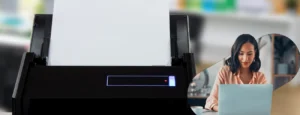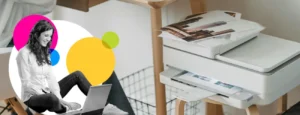If your Canon Printer is generating the support code B200, then your machine is at a huge risk. However, any type of error code on your printer should not be taken lightly as it can lead to damage to your machine. The error code B200 restricts the Canon printer from printing documents and photos. It can be irritating to receive the error code in the middle of a critical task. Most users interpret this message as a sign to buy a new printer. However, this is not the case. The customers can eliminate this error by taking a few measures. But, before that users need to understand:
- What does the B200 Error Code indicate?
- What causes the generation of the B200 error code?
Table of Contents
ToggleWhat is Canon Support Code B200?
The error code B200 in the support code indicates that there is a fault in the printhead. The print head integrated inside one or both of the ink cartridges is overheating if your Canon PIXMA, ImagePROGRAF, or Maxify printer shows a B200 or similar error (B201, B202, B203, B204, B205).
Since the print head is an essential component in a printer, any defect in it can lead to catastrophic results.
Symptoms of Support Code B200
Whenever your Canon printer generates an error code, there are always a few signs that you can observe. Whether you have a Canon PIXMA Pro-100, CANON MX926, MG 2522, or IP 8750, all these printers will have these common symptoms indicating support code B200.
- Excessive noise coming from the print head.
- The dust, ink granules, and debris deposited inside the printer.
- Overheating of the print head.
- Abrupt turning ON and OFF of the Canon printer.
What are the Causes of Error Code B200?
Canon printers are reliable but the carelessness of the user can lead to generation of the support codes. The overheating of the print head is the main cause of the B200. However, the following error code arises due to certain reasons. The support code B200 in your Canon printer MG 5300, MP 560, MX 922, MG 2520, IP7200, or iX6850, can be due to any of the following reasons.
- Incompatible cartridge installation.
- Incorrect installation of the ink cartridge in the printer.
- Poor maintenance of the printer.
- Dirty printhead.
- Outdated printer driver.
Clean the Printhead to Remove the B200 Support Code
You don’t have to worry about purchasing a new printer in case the older one shows the error code B200. The error code B200 arises in the 2 ink cartridge Canon printers and also in the individual ink tank printers. You can eliminate it by cleaning the cartridge.

Cleaning the 2-ink Canon Cartridge Printers
There are many Canon models such as PIXMA MX410 or PIXMA MP480 which are two ink cartridge printers. You can take the following steps to clean the ink cartridge.
- Turn OFF the printer.
- Take out the cartridge from the machine.
- Now, check the nozzle head.
- In the next step, clean the nozzle head and remove any dust and debris. Use the lukewarm water to get rid of choked nozzle heads.
- Reload the ink cartridges in their respective slots.
- In case the error B200 persists, try to identify the defective cartridge.
- Replace the ink cartridge with a new one if it is defective.
- Lastly, print a test page to examine the proper functioning of the printer and the cartridge.
Cleaning the Individual Ink Tank Printers
The Canon also has four-color ink cartridge printers, e.g., Pixma Pro-100, Pixma MG7720, or Pixma MG5720. The users need to follow these steps to clean the ink cartridge.
- Start by switching off the printer.
- Open the ink cartridge and take out each cartridge from the slot.
- Also, lift the lever by the side of the carriage and detach the Print Head cautiously.
- Clean the dried ink on the nozzle using a lint-free cloth with the help of lukewarm water.
- Also, clean the print head by dipping it in warm water for 7 to 10 minutes.
- Take out the printhead, wipe it with a clean cloth, and allow it to dry for 15 minutes.
- After that, put back the print head and all four ink cartridges in their respective slots.
- Lastly, you will find that the error code is not flashing anymore. If the problem continues to exist, then you need to contact the Canon support team.
Other Ways to Fix the Canon Support Code B200
Instead of cleaning or replacing, there are more ways that an individual can exercise to eliminate the Canon support code B200.

Update the Canon Printer Driver
Whenever your printer sends error messages, checking the version of the printer driver should be your go-to step. When the printer driver is not updated it may interfere with the effective functioning of the printer. Thus, to troubleshoot the Canon Support Code B200 you need to update the printer driver.
You can update the printer driver or install the new one either manually or by visiting the official website. By entering the series and model, you can find the latest version of the printer driver.
Hard Reset the Canon Printer
One of the popular ways to troubleshoot the error code B200 on your Canon printer is to go for a hard reset. The process of resetting gets the printer into factory default settings.
- Firstly, you need to disconnect the printer from the power source.
- Press the “Stop” and “Resume” buttons together and meanwhile connect the printer to the power source.
- After that, hold the Stop and Resume button for 10 seconds. This will put the Canon printer in hard reset mode.
- Once the hard reset is complete, turn ON the printer. You should run a test print to confirm the removal of the error code.
You should remember that hard resetting the printer will delete the wifi settings, media settings, and any custom settings.
Replace the Ink Cartridge
One of the easiest ways to get rid of the error code B200 (or related codes) is to replace the ink cartridges. If you have installed incompatible cartridges earlier or any OEM cartridge, then possibly it leads to overheating of the printhead.
Thus, you should replace the ink cartridge in your Canon printer with a compatible one.
Check the Paper Jam
The user should also check that there are not any sheets jammed in the printhead. They should remove any other obstructions also within their printers for proper functioning. Once you remove the obstruction, the printhead will work effectively due to lesser friction and there will not be any more heating.
Frequently Asked Questions
What is the support code B200 on a Canon mg2522 printer?
The error code B200 on your Canon printer indicates that the printhead is overheating. Whether you have the Canon Pixma MG series or MX series printers the error code has the same explanation.
Does cleaning the Canon printer print head resolve the B200 support code?
The main culprit behind the error code B200 is the print head. It gets overheated and generates the message. It could be due to the choking of the nozzle head or the accumulation of dirt and debris. Thus, cleaning the print head with warm water will resolve the error code.
How do I fix my Canon Pixma mx922 B200 error code?
You can fix the error code in your Canon printer by turning the machine ON and OFF. You can also take out the printhead and clean it manually to erase the support code B200.
How to remove the print head in a Canon printer?
Firstly, you need to press the STOP button for 10 seconds. You will see the print head will adjust and now you can pull the lever to take it out. Depending on the model, you may have to tilt the print head to remove it without damaging any parts.
Does resetting the Canon printer fix the error code B200?
If you have cleaned the print head and also checked for any obstruction but it does not erase the error code B200, then a hard reset can fix the error code B200. It will help to set the printer to default settings.
What are the symptoms of support code B200?
In the Canon printer, the following are the symptoms of error code B200:
- Dirty print head
- Overheating of the print head
- Excessive noise
- Also, interrupted functioning
More Helpful Guides