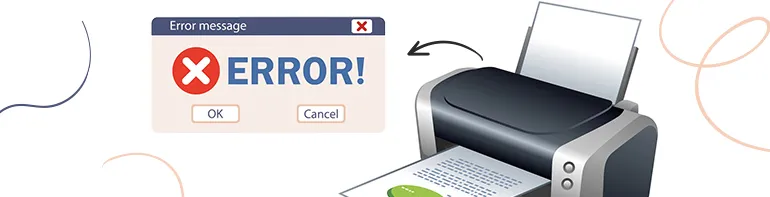Using a printer has become so random and helpful, that most of the homes utilize it for personal use or official use. As the significance has increased, you may encounter some issues with your printer. Canon support code is one of the cartridge errors that disturb the functions of the printer. Apart from this, this problem also pops up when your printer is facing firmware or software issues. To tackle this fault, you first need to understand the cause of it so that you can avoid the problem in the staring fraze. But still, if your printer is struggling with this error code, you can easily sort that. If you are thinking about how to fix Canon support code 5100, just read out this appropriate information, solve the error, and start printing at speed.
Table of Contents
ToggleWhat is Canon Support Code 5100?
The Canon support code 5100 is an error type that occurs in the printer. It is the most frequent problem you may face while using a Canon printer. While suffering from this error, your printer may face mechanical faults including a paper jam, an object in the way, or a carriage issue. Support code 5100 is generally a cartridge error. Whenever this error pops up at your printer that means something wrong with your Canon printer’s cartridge. If your printer is tackling this fault, you need not worry. You can easily fix the problem. This information will help you to pick the problems in your printer and solve them quickly.
What Are the Reasons Behind the Support Code 5100?
When you want to fix the error, you must know why this error occurred in your printer. You should be aware of the causes of Error Code 5100 so that you could be able to avoid this later. There could be multiple reasons for error code 5100 that appears on your Canon printer such as :
- The printer still had packaging inside of it. When utilizing the printer for the first time, make sure all internal packaging has been taken out.
- The way your ink cartridges are installed is not correct. Remove all the cartridges and reseat them, making sure that they are all set in the right places. To achieve a snug fit, you might need to slightly pull the level at the front of the cartridge towards you before inserting.
- Another reason could be the paper jam. The printer has paper trapped inside of it. If you have experienced a printer jam, check the printer to make sure no paper is left inside.
- There might be an object stuck inside the printer and due to this reason, your printer may show this error.
Solve/Fix the Canon Support Code 5100
When you are using the printer, it is usual that the printer shows an error. At that time you do not need to panic. additionally, if we talk about the support code 5100, this is often categorized as a cartridge error
If your Canon printer is tacking with this error code, and you are looking for a solution to fix the problem, follow the step-by-step process to correct the error and make your printer work properly.

Switch Off Your Printer
Turning off your printer can be very helpful in fixing the support code 5100 error quickly. When facing this error in your printer, the first try should be to power off the printer and remove the plug from the power source. After that, wait for a short time, and lastly plug it again. Now you can turn on your Canon printer. Check out once if the error is fixed or not.
Clear the Paper Jam
Paper jam is one of the major issues of error code 5100. So when you want to fix this error, you need to manually check if there is no paper jam in the printer. Just go with the steps:
- Firstly, turn Off your Canon printer.
- Then, remove the plug of your AC adapter.
- Take off your printer’s paper output cover.
- Now, check if there’s any sheet of paper immersed in the cassette.
- If yes, take them out.
- The next spot is the “FINE Cartridge Holder”. You need to carefully shift the FINE Cartridge Holder and clear all pieces of paper around the spot.
- Sometimes, jammed paper roles in the FINE Cartridge Holder compartment. So, pull it out carefully and cover the paper output area of the Canon printer.
- Now when the jam is clear, load the fresh papers into the printer and start printing.
- Your error code 5100 is fixed now.
Keep Your Printer Clean
Dust and debris can cause multiple problems inside the printer. Error code 5100 is one of those complications you may face if you ignore the dirt on your Canon printer or any other printer. So, keep your printer always clean. Use a dry soft cloth, some rubbing alcohol, water, or a cleansing solution to clean it.
Apply these suggestions while cleaning your printer.
- First of all, switch off your printer and unplug it from the power socket.
- Now, take a soft clean cloth and cleansing solution and start cleaning the exterior of your printer to avoid the dust getting inside the printer.
- To clean the interior portion of the printer, take a separate lint-free, clean, and soft cloth and rub some alcohol on it. Make sure, you clean it softly and do not move any hardware.
- When the cleansing is done, set the parts of the printer back and plug your printer again.
- Take a test printing to check if the error is resolved or not.
Check the printer’s ink cartridge
Another cause of this error might be the improper adjustment of the ink cartridge, low ink, or empty cartridge. Make sure you set your ink cartridge properly to avoid support code 5100.
Follow these steps and fix the error.
- Firstly, open the ink cartridge panel of the Canon printer.
- Remove each color package in the printer.
- Now, clean the cartridge space and re-install each color package.
- Ensure that the color packages are adjusted properly.
- Make a test printing to check if the ink cartridge has been settled well and also there is no error left in the printer.
Reset the Printer to Remove the Error
When all the advice mentioned before is not working for you to correct the error 5100, then use the last option which is resetting the printer. You can perform a hard reset and fix the error. To reset your Canon printer, follow the steps.
- Simply, Turn Off the printer.
- Now, unplug the AC adapter.
- Wait for approximately ten minutes. Do not ON it quickly.
- Now, plug again the power cable.
- Press the Power and Resume button together for 5 seconds.
- Do not release until it shows the start-up light of the printer.
- By completing this process, the error code 5100 will be fixed simultaneously.
Ask for Professional Help
If these steps fail to solve fault 5100 then the time is to reach out to professional advice. You need to contact the Canon service center team and inform them about the error. They will help to resolve the issue. Additionally, you can talk to a qualified printer technician near you and find the solution quickly.
FAQs (Frequently Asked Questions)
How do I fix error 5100 on my Canon printer?
When your printer is showing the error code 5100 and you want to fix it, just try these solutions and solve the fault by yourself.
- At the very first, try the reset option to fix the error.
- The second method is to reset the ink cartridge of your Canon printer.
- Clean your printer. Remove dust and debris from your printer.
- The next option is to clear the paper jam from the printer.
- Sometimes, the ink cartridge is not settled properly and this can show the error code 5100. So adjust the cartridge properly.
These options can help you to solve the support code 5100.
What is error code 5100 Canon printer?
Error code 5100 is a fault type that pops up in the printer when your printer is not clean, struggle with paper jam or there might be an object stuck inside the printer. In this situation, your printer may face mechanical issues.
Can I reboot my Canon printer to solve the error code 5100?
Yes, when your printer is tackling with the error code 5100, reboot can help you to fix the error. This error code pops up in the printer when your Canon printer is struggling with a paper jam, the encoder strip needs cleaning, or the cartridge is not set properly. You need to turn off the printer first then wait for a while, press the and hold the “Stop” button, and release it.
What are the causes of canon support code 5100?
There could be multiple reasons why your Canon printer is showing the error code 5100. Being aware of that can help you to avoid the error and fix that.
- Paper jam.
- The uneasy setting of the ink cartridge.
- Dust and debris inside the printer.
- Left any internal packaging inside the printer.
Does paper jam can create error code 5100 in the printer?
If any paper is struck in your Canon printer then your printer will create a problem in printing and the error code 5100 will show up on the screen of the printer. So, check once the paper tray to avoid paper jams for speed printing.
Can cleaning the Canon printer help resolve the support code 5100?
Generally, you should keep your printer clean and avoid dust on your printer. The dirt inside the printer can create multiple problems and support code 5100 is one of the errors which pop up in this condition. So cleansing your printer with a soft cloth and cleansing solution can help to avoid or fix such errors.
More Helpful Guides