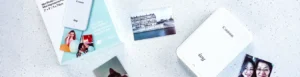Table of Contents
ToggleFix Canon printer head alignment – What Causes The Printer To Show The Error
-
- Cartridge Placed Wrongly
-
- Insufficient Ink Or Toner
-
- Faulty Print heads
Fix Canon printer head alignment – Resolve The Canon Printer Alignment Issue
If your printed pages come out disfigured, you should check the print heads of your Canon printer. Accumulated or diffused ink all over the sheets is a sign that the print head needs to be aligned. The problem could be anything, ranging from ink or toner inadequacy to an impaired print head. If you’ve ever had to wonder how to fix Canon printer head alignment, you ought to check these methods. The first few of these points are easy to carry out and require only the basic know-how.-
- Clean The Print Head Take out the cartridge and dust it off thoroughly. This would help you with the ‘Alignment error’ on your Canon Printer.
-
- Uninstall And Reinstall The printhead If the printhead is not placed in its precise spot, it won’t function, which in turn will result in your Canon printer’s ‘Alignment Error’. The easiest way out is to remove it and re-install it, this will most certainly help you Fix Canon printer head alignment.
Fixing The Alignment On the Canon Printer Manually

-
- Go to the Printer driver setup menu and open it.
-
- You will see a maintenance tab, on it, there will be a custom settings section. Click on here. The Custom Settings dialog box will open.
-
- Thereon, change the head alignment setting to manual. For this, there will be one ‘Align heads manually’ check box. To switch to the manual setting, check this box.
Fix Canon printer head alignment Automatically
We are also giving out detailed information on how to fix Canon printer head alignment automatically.-
- Make sure the power switch to the printer is ‘On’ and load some papers in the Rear tray. The paper could be A4-sized or letter-sized.
-
- Go to the printer properties dialog box, open it, and adjust the print head pattern from there.
-
- Further, open the ‘Maintenance tab’ and select the option named ‘Print Head Alignment’
-
- A message will be displayed, with options such as, ‘Print Alignment value’, ‘Align Print Head’, and ‘Help’. Click ‘Align Print Head’
-
- The print head alignment will be printed, it takes about 4 minutes to print.