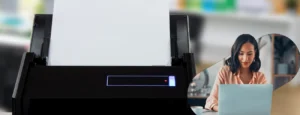Canon TR4500 is a compact printer that can perform scanning, printing, and faxing jobs. It comes up with the wireless printing option along with two-sided printing. You can perform the Canon TR4500 WIFI Setup using an active network connection. Here, we will discuss the entire process for driver downloading, installation, and connection process to complete the setup entirely. Before that, we need to focus on the devices that are compatible with the printer. You can only connect the printer with the device that fulfills its requirements. Otherwise, you may face failure and printing issues at later stages.
Table of Contents
ToggleDevice Compatibility for Canon TR4500 WIFI Setup
There are lists of devices to which Canon TR4500 suits and works well. You can proceed to connect the printer with these devices either using the wired connection or the wireless connection. Check the system requirements below:
| Windows Operating System | Windows 8, 8.1, 10, 7 SP1 or later |
| Mac OS | Mac OS X or newer |
| Android | Android 4.4 or later |
| iOS | Devices with iOS 9.0 or later |
Also check: the Canon tr8520 wifi setup
Canon TR4500 WIFI Setup – Connect Printer With the Device Wirelessly
To begin with the connection process, you have to first arrange a compatible device and a high-speed internet connection. After that, make sure to connect both devices with the same network. Place the router close to the device to avoid any interruption in the network. Moreover, make sure not to connect too many devices with the network so that you may achieve a high-speed network for the entire connection process. Follow the steps below to proceed with the wireless connection process.
- Firstly, turn ON the printer and wait for the LED light to glow.
- Now, click on the setup button on the printer.
- Use arrow keys to navigate to ‘Wireless LAN Setup’.
- Press the OK button.
- Again use the arrow keys to navigate to ‘cable-less setup’. Firstly, go to Manual setup and then cableless setup.
- The printer is in wireless setup mode. But, it does not depict the connection between the devices is complete. You need to first download and install the driver.
- After that, switch ON the computer. Connect it with the network using the network’s name and password.
- Go online on the official Canon website at http://canon.com/ijsetup/
- Enter your country or region.
- After that, enter the printer name and model number.
- The screen will show you the driver package that is compatible with your printer. It is an important part of the Canon TR4500 WIFI Setup process.
- So, hit the download button next to it.
- Wait for the download to complete.
- After that, click on the downloaded link to install the software or driver package.
- Follow the on-screen instructions of the installer.
- Also, agree to the terms and conditions.
- Click on ‘Wireless connection’ in the installation wizard window.
- After that, choose the option ‘Connect via wireless router’.
- Click the Next button.
- In the next window, click on the ‘Cableless Setup’ option.
- The screen now asks for permission to Install the .NET Framework.
- Click on the Yes button.
- Then, hit the next button.
- Follow the instructions.
- Finally, finish up the installation process by hitting the ‘Finish’ button.
It completes the Canon TR4500 WIFI Setup. You can now print the test page to check the success of the connection. If the print page prints successfully, it means the connection is established. Otherwise, you need to work on the steps to fix the problem and again perform the setup process.
Troubleshooting and Fixing the Issues with Canon TR4500 WIFI Setup
You may face various issues while performing the setup process. There can be issues with the downloading, installing, and connection process. One of the reasons for the problem can be a low internet connection. So, as a priority, you need to maintain a high-speed internet connection for success. Follow the steps below to deal with the errors and failures.
- Manage the internet connection properly throughout the process. Make sure to place the router close to the device at all times. Also, disconnect all the other devices that are connected to the same network to reduce the overall load.
- Secondly, the problem may also arise due to incompatible devices. So, try to check the compatibility of your device before proceeding with the setup process. If your device is not compatible, then you must change the device first and then follow up with the Canon TR4500 WIFI Setup process.
- Another main reason for the failure of the setup process is pending updates. If there are any pending updates with the drivers then you may also face failure in the setup process. You need to update the driver regularly. For the updates, prefer the only official website. Also, install and update only the driver package that is compatible with your printer.
Related: Canon Selphy cp1000 Wifi setup
How Do I Set Up My Canon Printer Wirelessly?
To perform the Canon TR4500 WIFI Setup, you need to first download the driver package online and install it on your device. Then, use the same network as with the printer to connect the device with the printer wirelessly over that network. You can then proceed with the printing, scanning, and faxing jobs remotely from your computer.
How Do I Connect TR4500 To My Phone?
To connect the Printer to the phone, you can use the WIFI Direct method. Firstly, switch the ON printer, and press its Setup Menu. After that, go to the Wireless Direct option to connect it with the phone wirelessly. Connect the phone with the same network for the successful results of Canon TR4500 WIFI Setup on the phone. Also, check the compatibility of the phone with the printer before the setup process.
Related: Canon Pixma g3000 wifi setup
Why Won’t My Printer Connect to My Computer?
The main reasons that your printing fails to connect with the computer are:
- Incompatible device
- Low Internet Connection
- Server Problems
- Pending Updates
- Devices connected to different networks
You need to resolve these problems and avoid them in the Canon TR4500 WIFI Setup process for the successful operation of the printer wirelessly over a network.
If you need more help then get in touch with the Canon printer setup team.
Read – Canon Support