Brother Printer is one of the most popular printers amongst printer users as it offers a smooth and user-friendly interface and printing interface. However, it can be frustrating if your Brother MFC-L2700DW printer falls asleep, and you don’t know how to turn off the deep sleep mode. The deep sleep mode issue can be resolved by following some basic and quick steps.
If you don’t know how to turn off the deep sleep mode on a Brother MFC-L2700DW printer, then this guide is surely for you. Here we’ll discuss several ways to fix this issue along with the steps to extend the active period of the printer.
Table of Contents
ToggleWhat Does Brother Printer MFC-L2700DW Sleep Mode Mean?
Before starting the process of how to turn off Brother printer MFC-l2700DW from deep sleep mode, users must learn what this mode means. So, if your Brother MFC-L2700DW printer is in sleep mode, then it means the printer is reducing its consumption power. Also, it is done by turning off the fuser of your Brother printer which is inside the printer.
However, when the Brother printer is in sleep mode and stays idle for a longer duration, then it will go into deep Sleep mode automatically. The benefit of deep sleep mode is that the printer consumes even less power than sleep mode. One can identify the deep sleep mode activation by dimming the home key and LCD backlight going off. Users cannot turn off the deep sleep mode, but they can change the sleep mode time settings to keep the DSM at bay.
Users have the option of the time, how long they want their printer to remain in sleep mode, and how long it will remain in that state. Usually, the deep sleep timer of your Brother MFC-L2700DW resets its timer automatically, and for a common printer, the factory settings are 5 minutes. So, when the deep sleep mode in Brother MFC-L2700DW printer is enabled, then the user will see a message regarding the deep sleep mode on their screen.
Remember that, if the WLAN connection of the Brother MFC-L2700DW is active or it has secure print data, then it won’t get into deep sleep mode.
Brother MFC-L2700DW Printer Out of Deep Sleep Mode Issue
It can be frustrating when you are printing some important documents and your desktop screen shows a notification that your Brother MFC-L2700DW printer is stuck in deep sleep mode. Moreover, if you are not aware of how to turn off the Brother MFC -l2700DW printer’s Deep sleep mode, then it can be more annoying.

Use the Control Panel to Inactivate Deep Sleep Mode
So, to get the Brother MFC-L2700DW Printer out of Deep Sleep Mode, here are the quick instructions that you can follow:
- Firstly, you need to go to the control panel, and then tap on the OK option.
- After that, it will show the Brother MFC-L2700DW printer’s menu.
- Now, go to the general settings of the printer with the help of arrow navigation keys.
- Next, locate the ecology menu with the help of arrow keys.
- After that, tap on the OK option on the ecology menu.
- Next, locate the sleep time menu with the help of arrow keys.
- Once you locate the sleep time menu click on the OK option.
- After tapping in the OK, click on the down arrow and cancel together.
- Now, you’ll get access to the deep sleep menu of your Brother printer.
- Also, tap on the OK option again and continue until you get access to the central display screen.
- Lastly, restart the Brother MFC-L2700DW printer one more time, and give the command to recheck whether the issue is resolved or not.
Note – If the above-mentioned steps didn’t help you resolve the deep sleep issue, then you must turn off the sleep mode in your Brother MFC-L2700DW printer which can be performed by following the given steps mentioned in the next section.
Steps to Turn Off Sleep Mode on Brother MFC-L2700DW Printer using Printer Menu
It is necessary to get the Brother MFC-L2700DW printer online to print important documents and resolve the sleep mode problem. Here are the quick steps to turn off the sleep mode on Brother printer using the Printer Menu:
- Firstly, you need to tap on the ‘Menu’ button and go to the general setup menu.
- Now, locate and tap on the ecology option to increase the sleep time of your Brother Printer.
- After that based on the model of your printer which is a Brother MFC-L2700DW printer, enter the desired time for which the printer will remain active.
- Additionally, you can enter the desired time with the help of a dial pad and range it from 00 to 99.
- You can set the desired time by pressing the start and options buttons together.
- After that, wait until the display shows the sleep mode message, then turn it off by using the arrow keys.
- Lastly, tap on the OK option along with the ‘Stop’ or ‘Exit’ button.
Set the Brother MFC-L2700DW Printer as the Default
Another method that can help you resolve the Brother MFC-L2700DW Printer Deep Sleep mode concern, is you should set your Brother Printer as the default printer. Setting the printer as the default printer will quickly get back your Brother printer from deep sleep.
Here are the simple instructions given below to set the Brother Printer as the default printer:
- Firstly, start by selecting the ‘Start’ button.
- Next, go to Settings>Devices>Printer & Scanner.
- After that, select the Brother Printer, then Manage.
- Now, select the “Set as Default” option.
Preferences to Turn Off the Brother MFC-L2700DW Printer Deep Sleep Mode
When a customer installs the Brother Printer driver on their PC, they also get a dedicated tool to change the printing preference of their Brother Printer. Moreover, they can use this tool to change a range of printer functions, including the deep sleep mode settings. To change the deep sleep mode settings, users must follow the given steps:

- Firstly, they need to open RUN on their computer. They can do it by pushing the Windows and R keys together.
- Next, they must type the Control Printers and tap Enter.
- After that, they need to go to their Brother Printer, right-click on it, and choose the Printing preferences.
- Next, click on the Advanced Tab along with the other Print Options button.
- Now, disable this option.
- Next, they can turn off the Deep Sleep Mode or Select the Preferred Time.
- Lastly, tap on the OK tab.
Configure the Deep Sleep Mode Using the Embed Web Server
If the Brother Printer user knows about the IP address of their Brother Printer, then they can load the Embedded Web Server of their printer and can easily configure the deep sleep mode settings from there as well. To change or configure the sleep mode settings in Brother MFC-L2700DW printer, they must follow the given steps:
- Firstly, they need to open Chrome or any other preferred browser on their computer.
- Next, type the IP address of their printer, and tap on the Enter Key.
- Once the Embedded Web Server of the Brother Printer loads, go to the Sleep Time settings.
- Here, they can select the sleep timings from the drop-down.
- In the end, select the sleep timings and tap on the Submit option.
Change the Sleep Timer Settings Using the Display Panel
If your Brother MFC-L2700DW Printer has a display panel, then you can change the sleep timer settings from it. Here are the quick steps to change the sleep timer settings:
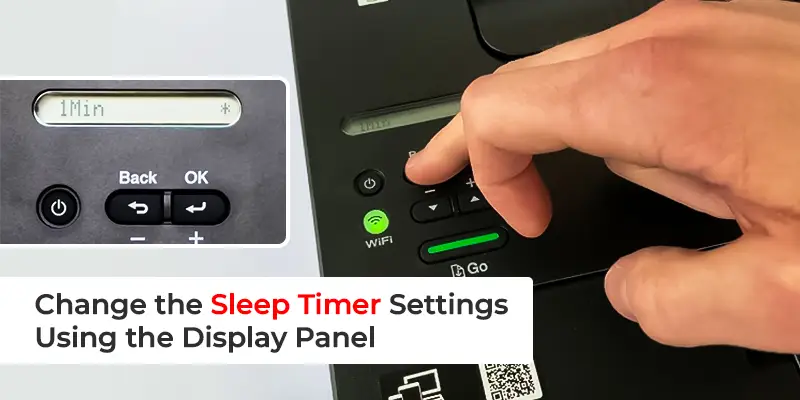
- First, you need to open the Settings.
- Now, go to the All Settings option.
- Next, click on the General Setup.
- After that, scroll down and tap on the Sleep Mode.
- Also, select the Preferred Sleep Time from the list of options.
- After setting the sleep time, press on the OK option.
So, by changing the sleep timer settings you can easily fix the deep sleep issue in your Brother MFC-L12700DW printer. Also, all the above-mentioned methods are effective and easy to wake your Brother Printer from the Deep Sleep mode.
Moreover, all these methods are efficient for various printer models such as MFC-L2710DW, MFC-L2713DW, etc. So, if you have any of these Brother printers, then you can follow the above-listed ways to resolve the deep sleep mode problem as well.
Still, If your brother printer remains in Deep Sleep Mode, consult your Brother Support guide for further assistance.
Frequently Asked Options (FAQs)
How do I get my Brother MFC printer out of sleep mode?
You can get your Brother MFC-L2700DW printer out of deep sleep mode by simply clicking on the Start and Options keys at the same time. The LCD will read the Sleep mode as ON. After that, you need to tap on the Up/Down arrow key to select the OFF mode.
Why is my printer stuck in sleep mode?
If your printer is stuck in Sleep mode, then you can unplug the power cord of your printer, and then reattach it again. Also, turn ON your printer and wait for some time. Moreover, check the support page of your printer if there is an update to the firmware of the printer or not.
How do I wake up my Brother printer offline?
You can wake up your Brother printer offline by right-clicking on the Brother printer icon. Next, see what’s printings > Printer > Use Printer Offline. Also, if the Brother printer is offline and grayed out, then you need to tap on the Open as Administrator. Moreover, enter the administrator password, and press the Yes option.
How do I wake my Brother Printer from Sleep?
If your Brother Printer is in Sleep mode, and you want to wake up the printer from sleep mode, then you can click on the control panel keys to wake up the printer from the Sleep Mode.
How do I know if my printer is in Sleep mode?
The Brother printer shows certain characteristics if it is in deep sleep mode. Here is a list of such characteristics:
- The power light is dim.
- The power light key will be slowly pulsing.
- Also, the control panel display will appear dark.
What is the difference between Sleep and deep Sleep on Brother printers?
If you notice that your Brother printer is in sleep mode, and it is not receiving any jobs for a specific duration of time, this will lead the printer to go into Deep Sleep mode automatically. The deep sleep mode uses very little power in comparison to the Sleep Mode. In addition, the Brother Printer will wake up once it receives computer data, or fax, or when you tap a key on the control panel




