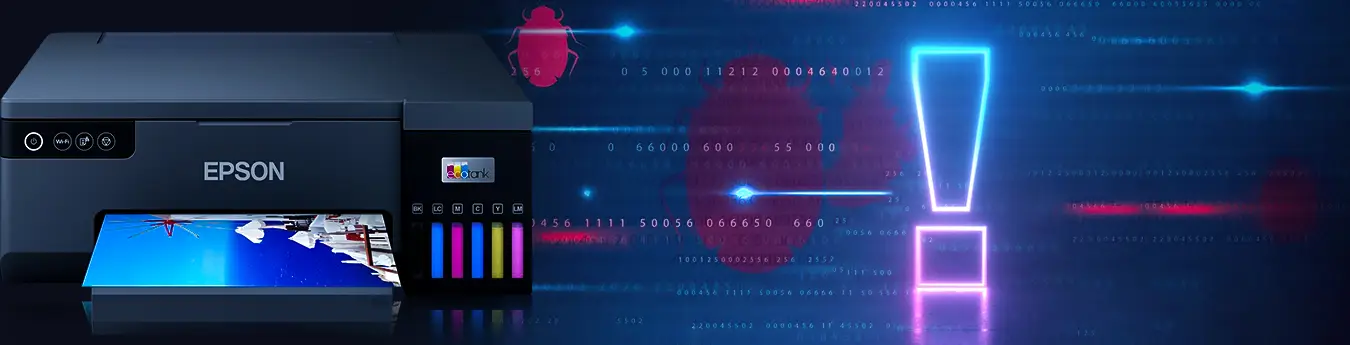Epson is a world leader in printing technology and has a wide range of printers for both home and office use. However, like any other electronic device, Epson printers are also susceptible to errors and glitches. Here, we will show you how to troubleshoot and fix Epson Printer Error 034004. This error is also named an Epson Error Code E01, which mainly occurs due to paper jamming problems. However, there are also other factors responsible for it. You can follow the below guidelines to fix the error and work efficiently with your Epson Printer.
Table of Contents
ToggleWhat is Epson Printer Error 034004?
Epson Error Code E01 or 034004 is a general error that can occur when using an Epson printer. This error typically indicates that there is a problem with the printer’s internal hardware due to paper jamming or other debris. It also represents incorrect printer settings, incompatible paper, outdated drivers, and much more. The first thing you should do is restart both your printer and computer. Once they have rebooted, try printing again.
Related: Epson Printer Error 00041
What are the Causes of Epson Printer Error 034004?
Various factors may be responsible for the Epson Error Code E01. These are as follows:
- Paper Jam: If there is a paper jam in your Epson printer, it can also lead to this error code.
- Low ink level: If the ink levels in your Epson printer are low, then it can cause the error to appear.
- Outdated driver: An outdated or corrupt printer driver can also lead to this error code.
- Malfunctioning Hardware Components: If any of the hardware components on your Epson printer are not functioning properly, then it may cause Epson Printer Error to appear.
- Software Conflicts: If there are any software conflicts between your printer and other programs on your computer, then it may also lead to the Epson Error Code E01.
How to Fix Epson Printer Error 034004?
This error can be caused by several factors such as faulty hardware, incorrect printer settings, or outdated drivers. Whatever the cause, it is important to troubleshoot this error as soon as possible to avoid any further damage to your printer or prints. Here are some simple steps that you can follow to troubleshoot this error:

Clear Paper Jam
It is also possible that a paper jam is causing this error. To clear it, open the printer and carefully remove any papers stuck in the rollers or other parts of your printer.
Check Paper Compatibility
Also, make sure that the paper you are using is compatible with your printer. If not, switch to a compatible paper type and try printing again.
Reset the Printhead
If the above steps don’t work, try resetting the printhead. To do this, turn off your printer and open its top cover. Then, locate the printhead and press the reset button for a few seconds. Lastly, turn on your printer and see if the Epson Printer Error 034004 is fixed.
Check Your Printer Settings
The first thing you need to do is check your printer settings. Make sure that your printer is set up correctly and that all the cables are properly connected. Also, ensure that your printer has enough ink or toner.
Update Your Printer Drivers
Outdated drivers can also cause Epson Printer Error. Therefore, it is important to update your printer drivers regularly. You can do this by visiting the official website of your printer manufacturer and downloading the latest drivers for your model.
Clean Your Print Head
If there is dirt or ink buildup on your print head, it can cause this error. Therefore, it is important to clean your print head regularly with a cotton swab dipped in distilled water.
Restart Your Printer
If all else fails, restarting your printer can help you fix this error. Turn off your printer, unplug all cables, and then plug them back in after a few minutes.
So, these steps may help you fix Epson Printer Error 034004. If the issue persists, contact the Epson support team for further assistance.
Related: Epson Printer Error 0xF1
How do I Reset my Epson Ink Cartridge for Free to Fix Epson Error Code E01
Here are a few ways you can reset your Epson ink cartridge for free:
Use an automated cleaning cycle
Many newer Epson printers have an automated cleaning cycle that can be accessed from the control panel. This will clean any dried ink or debris from the ink cartridges and should resolve the issue.
Clean the ink cartridge contacts
If your printer does not have an automated cleaning cycle, you can try cleaning the contacts on the ink cartridges yourself. First, remove the affected cartridge from your printer. Then, use a cotton swab dipped in distilled water to clean any dirt or dried ink off of the contacts. Finally, reinsert the cartridge and see if that resolves the issue.
Use canned air to clean the printhead nozzles
If your printer still isn’t recognizing the ink cartridge after trying both of the above methods, there may be something blocking the printhead nozzles. To clean them, first, remove any affected cartridges from your printer. Then, use canned air to blow away any dust or debris that may be blocking the nozzles.
Finally, reinsert the cartridges and see if that solves the problem of Epson Printer Error 034004.
FAQs
How do I Fix Error Code 034004 on the Epson Printer?
Epson Printer Error 034004 is a common error that can occur when using an Epson printer. There are a few things that you can do to fix this error.
- First, make sure that you have the latest drivers installed for your Epson printer. You can do this by visiting the Epson website and downloading the latest drivers.
- Next, try to print a test page from your computer. If the test page prints successfully, then the problem is most likely with your printer itself and not with your computer.
- If the test page does not print successfully, then there may be an issue with your printer’s connection to your computer. Try restarting both your printer and your computer.
- If that does not work, then you may need to uninstall and reinstall your printer software on your computer.
- Once you have followed these steps, you should be able to print without any issues.
How do I Get my Epson Printer out of Error Mode?
To fix the Epson Printer Error, you will need to uninstall and then reinstall your Epson printer drivers. You can do this by going to the “Control Panel” and selecting “Add or Remove Programs.” Locate your Epson printer drivers in the list of installed programs and click “Uninstall.” Once the driver has been uninstalled, restart your computer and then reinstall the drivers from the Epson website. If you are still experiencing this error after following these steps, it is recommended that you contact an Epson customer support representative for further assistance.
How do I Refresh my Epson Printer?
If your Epson printer is displaying an error code, there are a few things you can do to try and resolve the issue. One of the first things you should try is refreshing the printer. This can be done by power cycling the printer off and then on again. If this does not work, you can try unplugging the printer for a few minutes and then plugging it back in. This will sometimes clear any error codes that may be stored in the printer’s memory.
How do I Reset my Epson Printer?
Here are the steps to reset the printer quickly and fix Epson Printer Error:
- Turn off the printer and unplug the power cord from the outlet.
- Once disconnected, press and hold down the “Power” button for more than five seconds to release any remaining charge in the printer’s capacitors.
- Plug the power cord back into the outlet.
- Press the “Power” button to turn on your Epson printer.
- The printer will now be reset and ready to use again.
More Helpful Guides